Sunday, March 24, 2013
Monday, March 11, 2013
The Complete Guide to Downloading the "All-22" NFL Film
First
let me start by saying I’m extremely humbled to be a contributor to
what I believe to be the best football blog out there. I’ve been reading
this site for some time, so to be able to add to the discussion on this
site is something I’m very excited about. I want to thank Brophy for allowing me to be a part of this great teaching tool for coaches and football enthusiasts alike.
If you’re anything like me, one of the great moments in your lifetime had to be last year when the NFL announced that it would be selling a subscription service to view the ‘All-22’ film used by coaches. I, like many other people, doubted this would ever happen, but I have never been happier to be wrong.
Now, like every other coach in America, you’re probably wondering just how to get your hands on this film, and even more importantly, how to download it to your computer and burn it to DVD and/or cut it up.
I’m going to approach this from a couple of different angles, because I’m sure there are plenty of you who are reading this who may not be working with a high school or college program. Maybe you just enjoy watching football and doing your own research and study of the game. In that case, this post will be perfect for you, because I’m going to show you a lot of low-cost and/or free resources that you can use to make every cut up you could possibly imagine. Ideally, you should be able to make all this happen for between $100-$150, assuming of course that you already have a computer and a reliable internet connection.
On the other side of the coin, if you happen to be in a program with access to breakdown and editing software like Hudl, LRS, DV Sport or even XOS, then you’ve got a lot of potential issues already taken care of for you, and it will be a much easier task to get the film you want and manipulate it however you want.
One final note, some of the details mentioned here may seem elementary to some of you, but my goal was to make this accessible to coaches who may not be the most comfortable with computers. If I was unclear on anything, or need to expound on something, please let me know in the comments.
Part 1 - What You’ll Need
NFL Game Rewind Season Plus
Yes, unfortunately there’s no (Legal) way around getting access to this subscription, unless you just happen to work at NFL Films. The NFL has come down on it drastically, selling a subscription that will give you access to all replays of TV copies of games for the past four seasons, as well as the past two seasons worth of coaches film. As of the writing of this article, the cost is down to $24.99 from its original price of $69.99. The subscription lasts until July 31 of this year, but twenty five bucks for six months of access to coaches film is a bargain if you ask me.
You can buy a subscription here.
Stream Transport
This completely free stream capture software is a program that use all the time. It takes seconds to download and install and is extremely simple to use. We’ll get into the details later, but make sure you have this installed before you try to download anything. For those of you familiar with programs like Replay Media Catcher, this works just as well, and best of all like I said, it’s completely free.
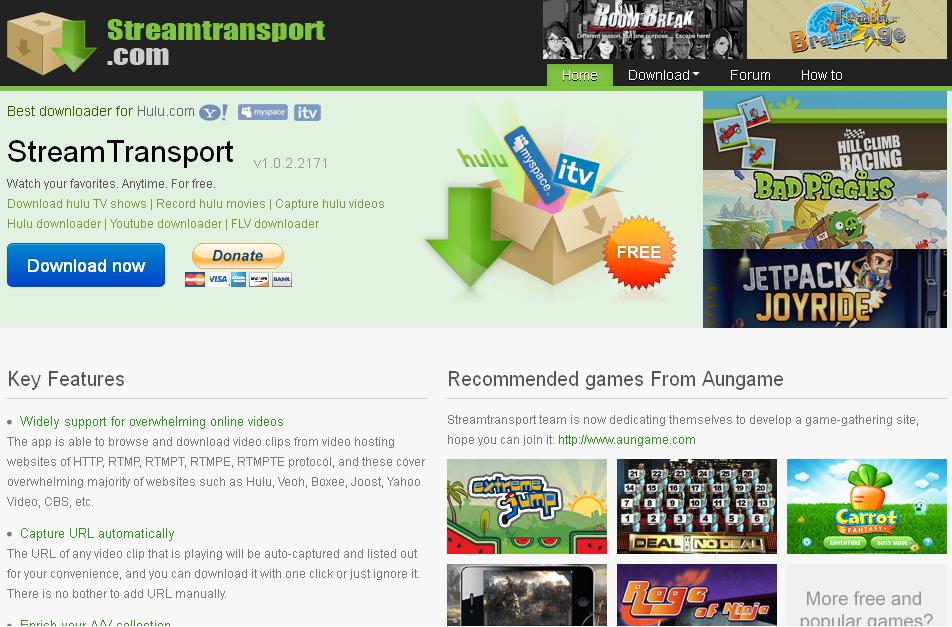
For those of you who like making YouTube videos (Like I do), this program is capable of capturing video from plenty of sites, such as ESPN3.com.
There are a couple caveats to using this program. The first is that it appears to have fallen out of development. In other words, everyone on the internet is constantly updating their minimum requirements for internet browsers, and the makers of Stream Transport don’t seem to have put out an update in over a year. It uses Internet Explorer as its browser, which is bad enough, but when you factor in that it’s a version of Internet Explorer that was phased out over a year ago, it can be a pain. There will be a day in the near future when this program is no longer compatible with most modern websites, and once that happens, people will just have to purchase the aforementioned Replay Media Catcher.
The other downside to this program, and stream capture software in general, is that it works in real time. In other words, if you’re wanting to download a game that’s 90 minutes long, it’s going to take 90 minutes to capture and save it to your computer. I have yet to find a program that doesn’t work in ‘real time’, but if anyone knows of one, please leave a comment below.
The program is available for download here.
Freemake Video Converter
As you probably guessed by the name, Freemake Video Converter is another free software program that I use almost daily. This program is great for burning DVDs, and converting videos from one format to another.
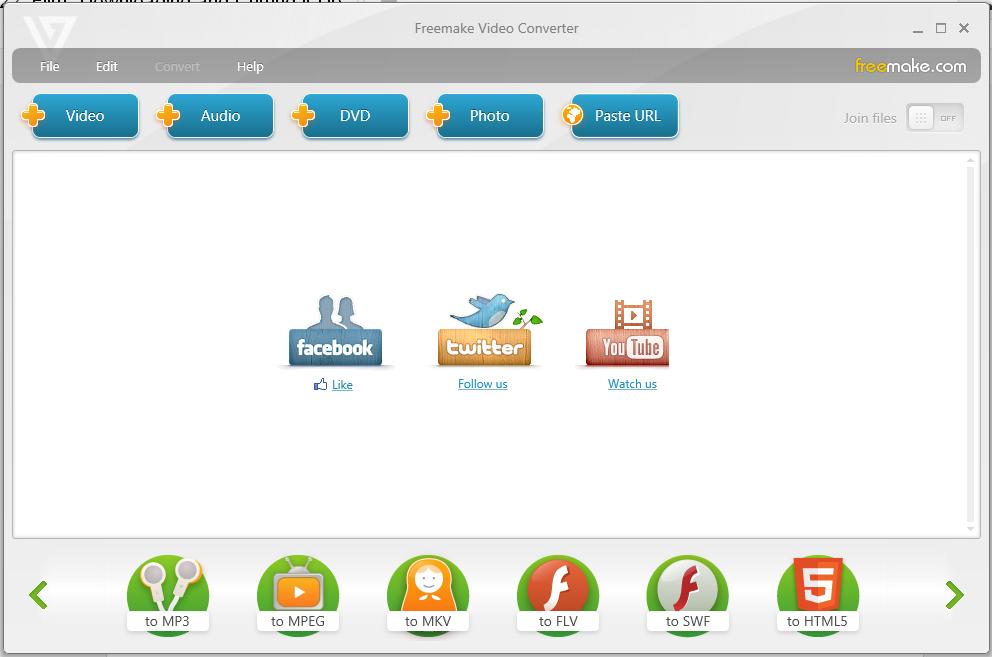
Freemake has a list of all of their downloadable programs, including their video converter, here.RealPlayer

NFL.com encodes all the coaches film in Flash Video format, which is identified by the “.flv” file type. For those of you who download a lot of videos off the internet, this is not news, but there are still plenty of computers without the ability to play these type of videos. Depending on what version of Windows Media Player you’re using, you may not be able to open these files.
I recommend RealPlayer as your go-to video player. It downloads in seconds, it’s easy to install, and best of all it’s free.
(Read through the options carefully during the installation, or you may end up with some free programs you don’t want or need.)
The latest version can be downloaded here.
VideoPad Video Editor
I’ve been using this program for a couple years now, mostly for my own personal projects, and I haven’t found one I like better in the same price range. If you have a video editor that works for you and that you’re comfortable with, then great. What’s important is ease of use and the ability to cut up and convert quickly to whatever video format your system uses.
Also, if your team happens to use Hudl or some other tool you feel comfortable using to cut up and edit film, that will work just as well.
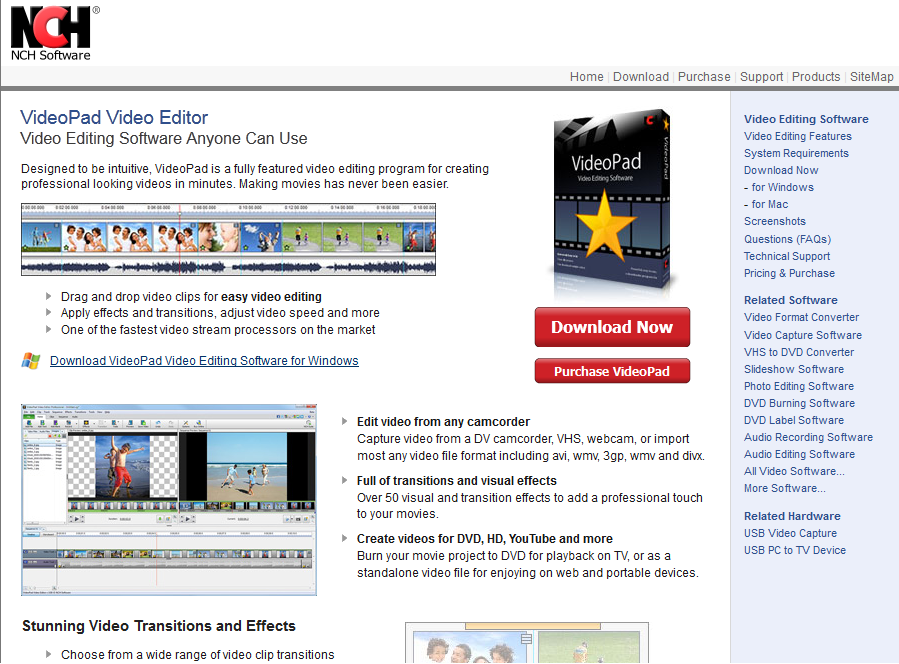
You can download the program here.
External Hard Drive
Depending on how much you’re looking to download and what kind of storage you have on your computer, you may want to look into buying an external hard drive of some kind. Prices vary, but usually a decent 1 Terabyte (1024 GB) hard drive will run you about $100. If you’re serious about putting together a good film library, then it's a very good investment.
Part 2 - The Process
Assuming you’ve already purchased the NFL Game Rewind package with access to the ‘All-22’ film, it’s time to get started.
If you’ve never used Stream Transport before, it may seem confusing at first, but we’ll be covering everything you need to know about the program in this post, so no need to worry.
STREAM TRANSPORT
To begin, open up the ‘Stream Transport’ program, and type in NFL.com into the address bar. It’s important to note that Stream Transport uses Microsoft Internet Explorer as its default browser, the only major fault I can find in the program. (Hopefully the developers switch to something like Firefox or Chrome if they ever decide to put out an upgrade)
Log in to NFL.com with your account, and find the Game Rewind tab, and click ‘Launch’.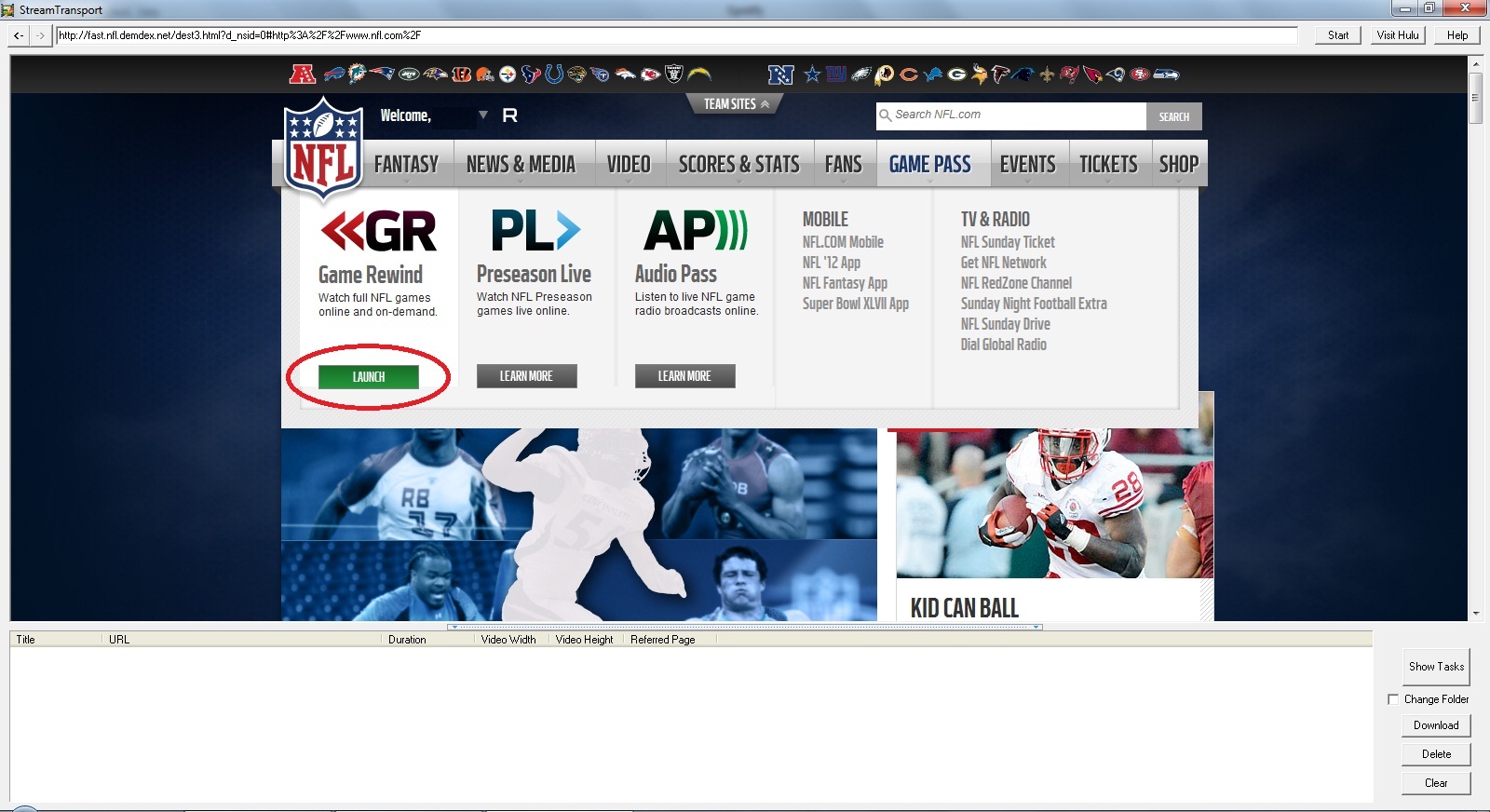
Once you’ve hit the ‘Launch’ button, a screen like the one below should pop up, with the previous week’s games listed. You also have the option to scroll through the past four seasons with the year and week boxes above the ‘Watch’ button. Keep in mind however, that coaches film is only available for the 2012 and 2011 seasons.
Since I’m writing this in the middle of February, the last game played was the Super Bowl, so let’s click on the ‘Watch’ button.
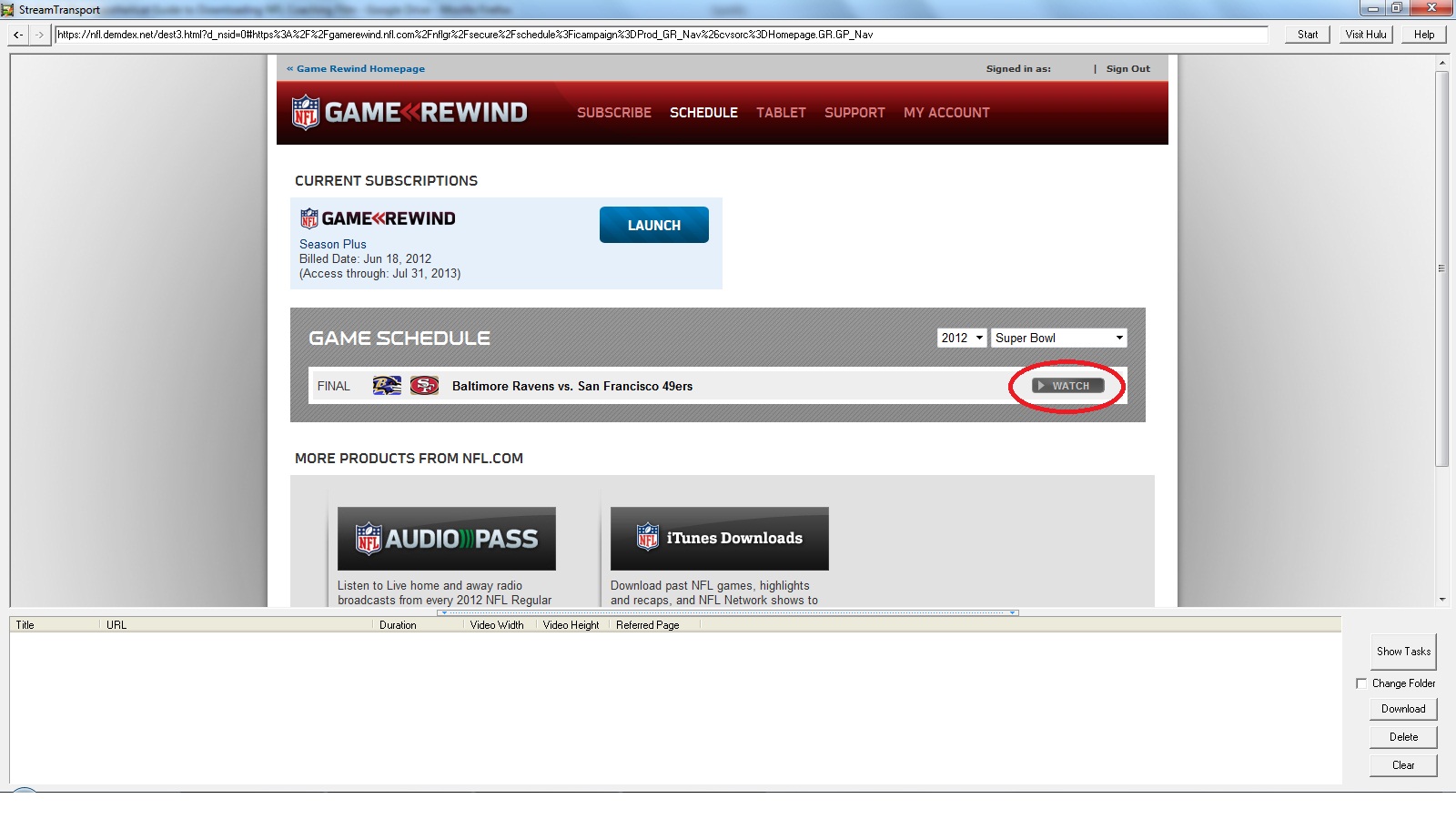
As soon as the game loads up, an edited version of the TV broadcast will start playing, and you’ll begin to notice some stuff start popping up in the bottom box. You should pay attention to the columns labeled ‘Duration’, ‘Video Width’ and ‘Video Height’. As you can see, the duration for all these files that have popped up is zero.
What the NFL has done is sliced up the TV copies of the games into tiny, one second-long clips that would drive Russell Crowe in ‘A Beautiful Mind’ crazy if he tried to sit there and piece them all back together. Luckily, the NFL has decided not to do the same thing with its coaching film, otherwise I’d be sitting on the floor of my office in the fetal position after piecing together a Peyton Manning offensive drive from this past season.

In order to get to the good stuff, move your cursor over the video itself, and there should be three different buttons that pop up, including one that says ‘Coaches Film’. Click on it.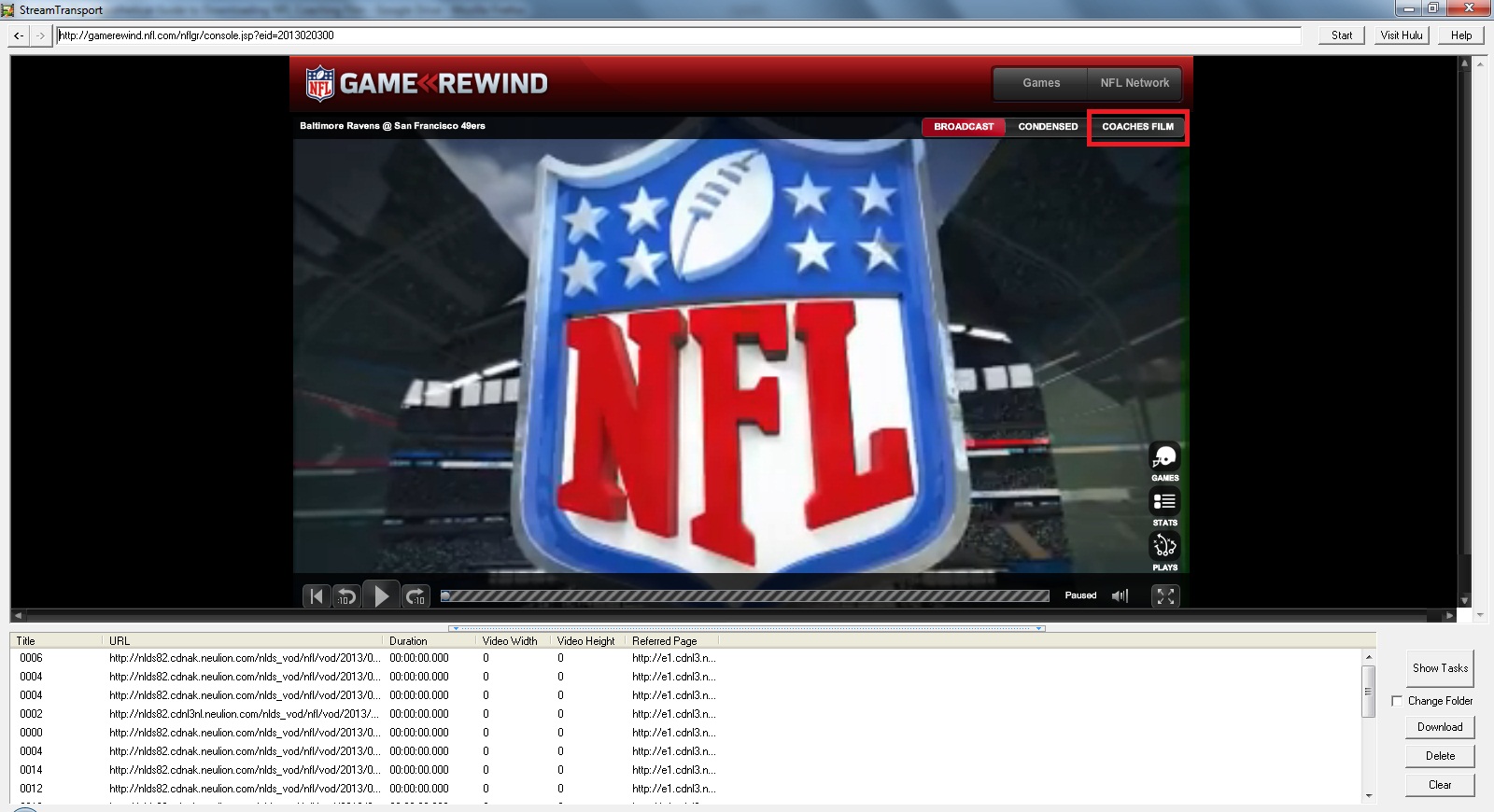
At this point, you should see a scoreboard come on screen, followed by a wide angle shot of a kickoff. NFL.com stores all their coaches film in a ‘Full Game’ format, that means no ‘ODK’ for you college guys. If you want that you’ll have to cut it up yourself. Congratulations, you’ve made it to the promised land, this is what you’ve all been waiting for.
You should also notice in the bottom box that another file has popped up, this time with an actual duration and video height and width. This is the file you want to download. Most downloads average a little over an hour long, but the good news is that they are stored in the compact .flv (Flash Video) format, meaning that 1 hour = approximately 1 GB of storage.
If you’re like me, and want to download as much as possible, you’ll have to get an external hard drive (see my earlier comments on external hard drives).
Once you’ve highlighted the file, check the box labeled ‘Change Folder’, then click ‘Download’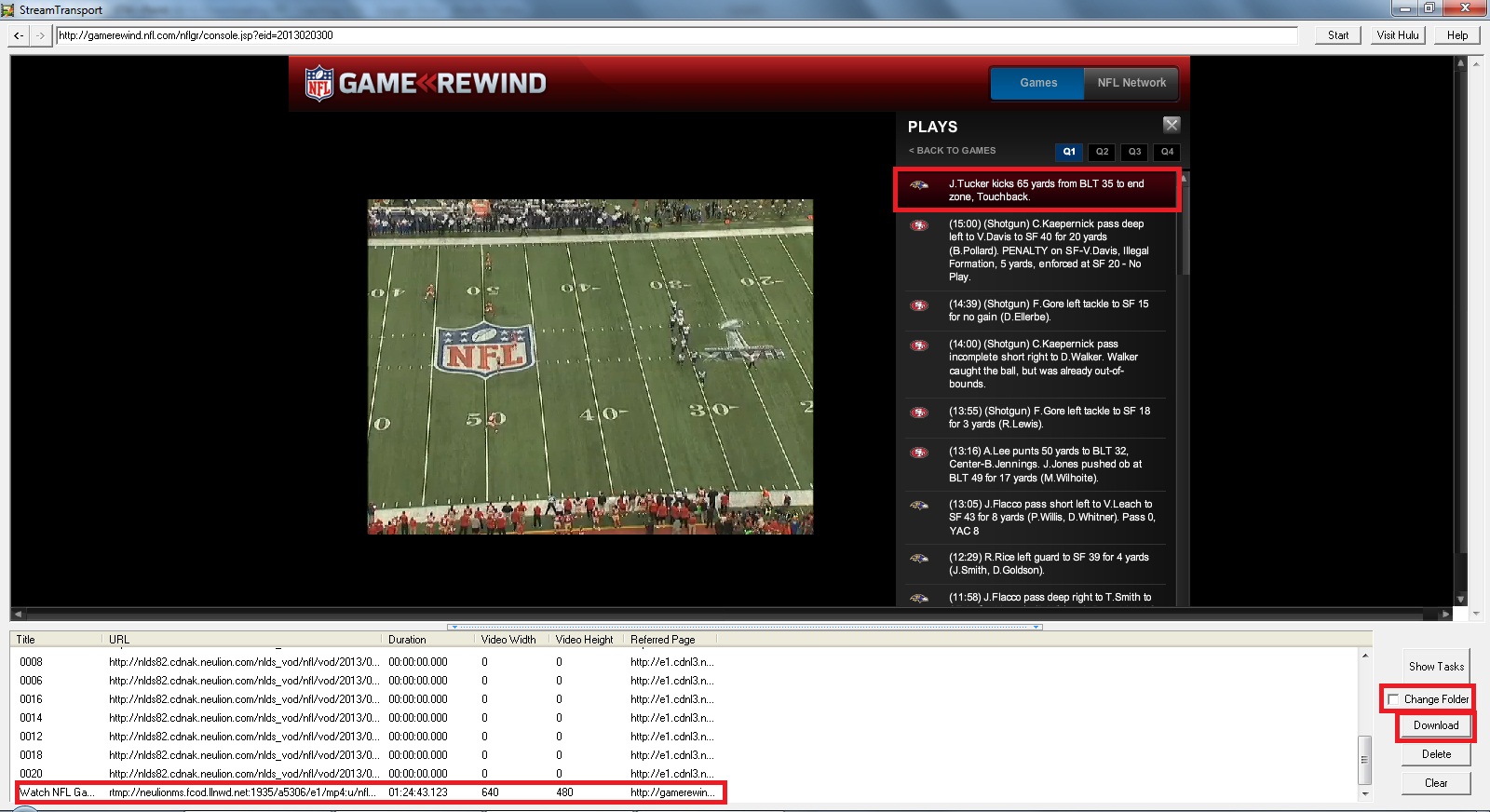
You’ll then have the option to pick where you want to save the videos. I’ve chosen to save them in the “My Videos” folder.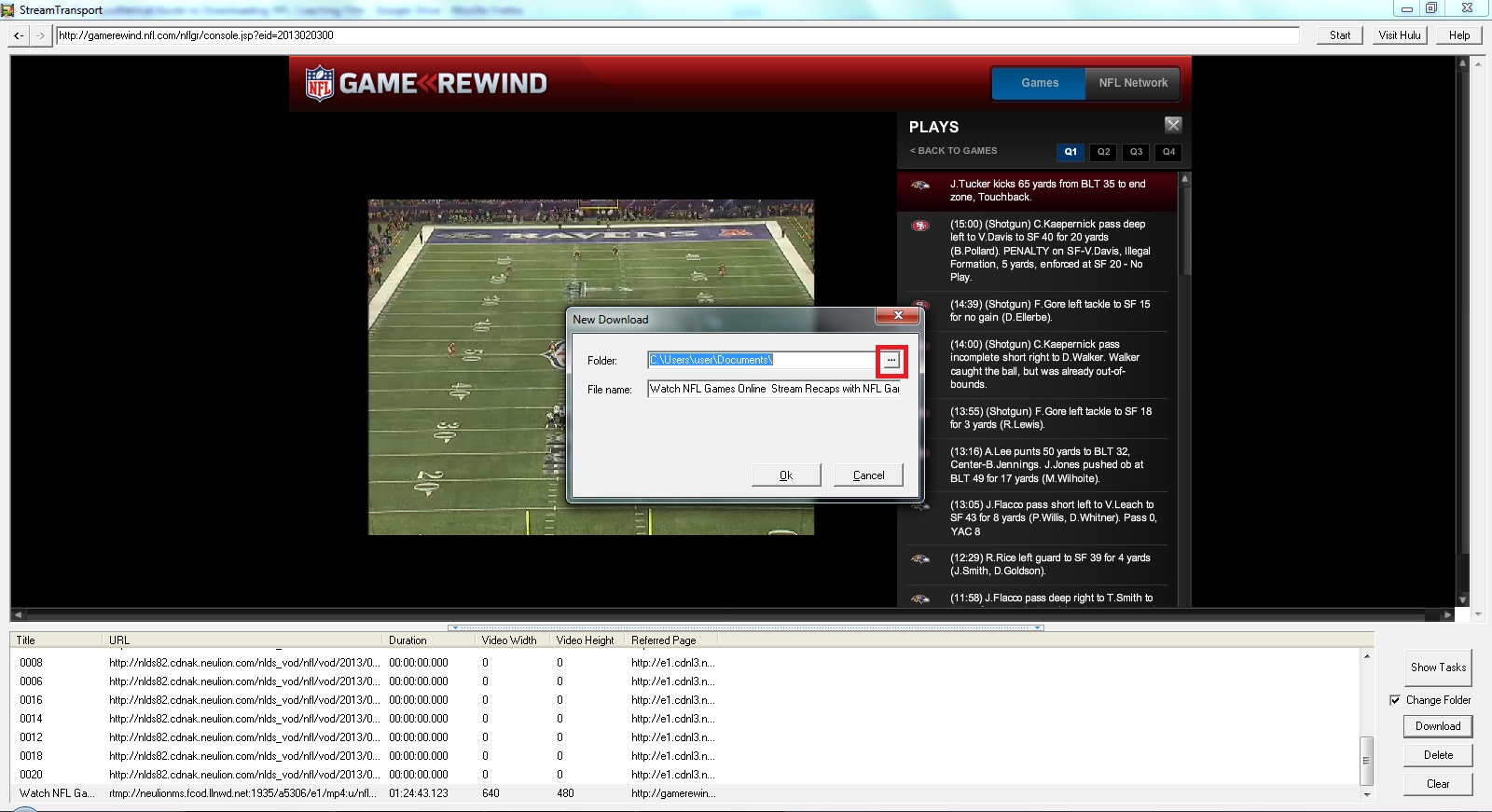
You’ll have your pick of where exactly you want to save it. You can even create a new folder if you want by clicking the “Make New Folder” button.

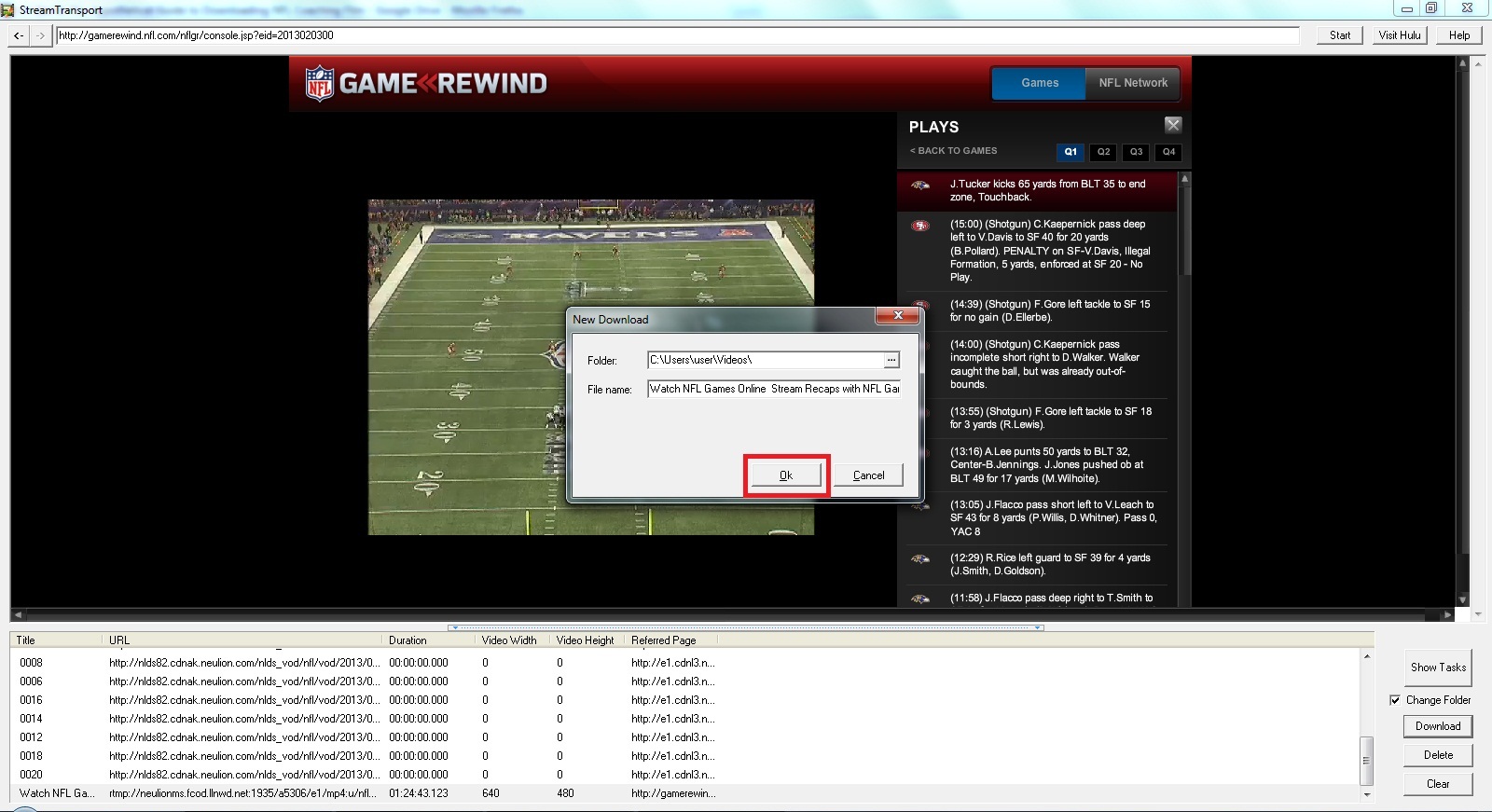
Once you hit the ‘OK’ button, you should see a download box pop up that looks like the one below. It’ll give you a progress report, and you can download up to four videos simultaneously. Once again, you’ll have to download everything in real time, so just minimize the program for about an hour and do something else while it finishes.
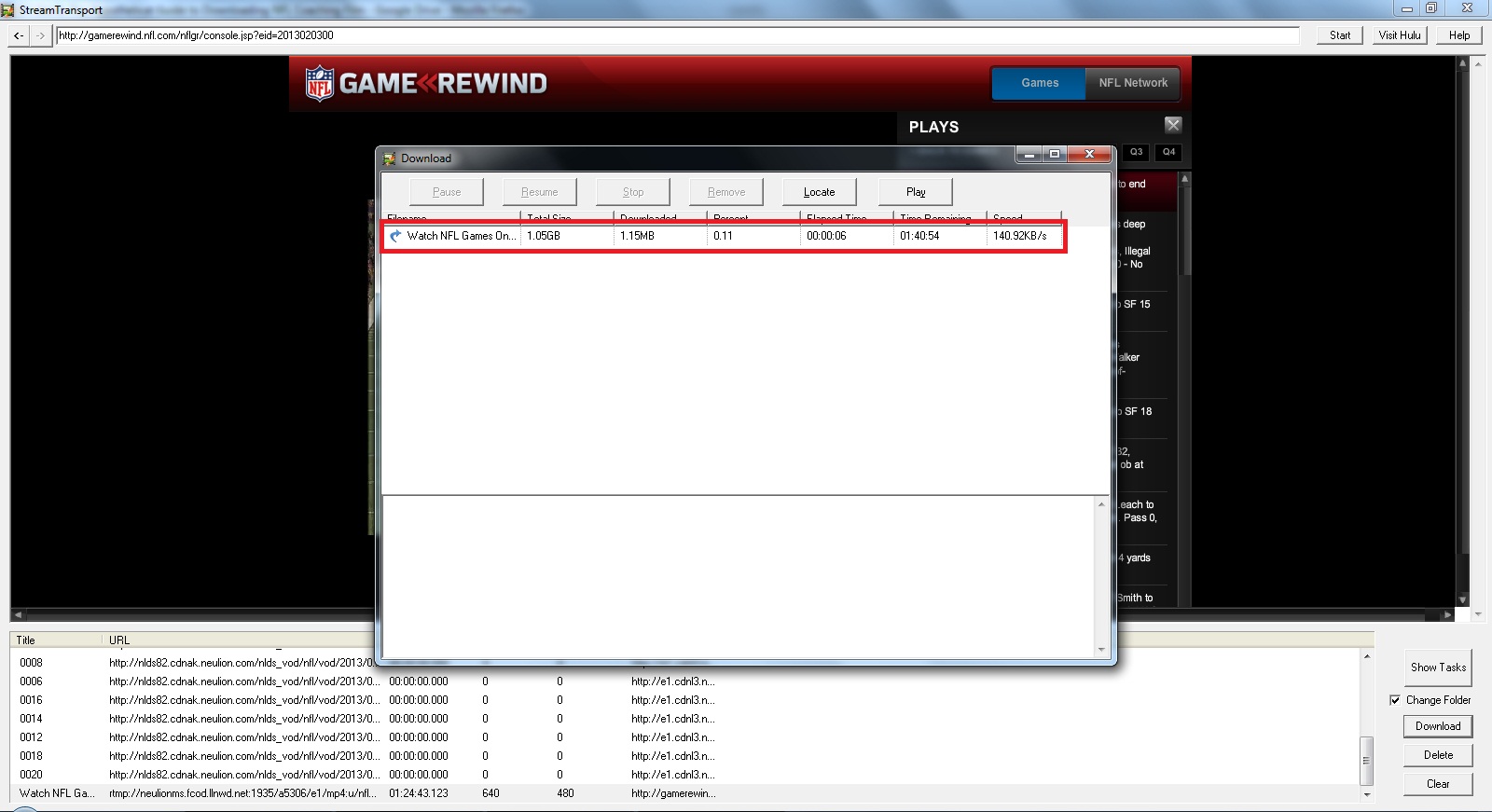
Once the download has finished, you can hit the ‘Play’ button to watch the video.

A FEW ASSORTED FINAL THOUGHTS
For best results when burning a DVD, you’ll want to use Freemake Video Converter to convert the .flv files to .mp4 format, since it is the format that most easily converts over to DVD.
Some of you may have the ability to burn directly from whatever film editing program you use, and as long as you can successfully import it into your program, you shouldn’t have much trouble burning it to a DVD.
One thing I must caution you to absolutely NOT do is to post this video on YouTube or any other video site for public consumption. The NFL is one of the most trigger-happy organizations around, and they are constantly patrolling the internet for copyrighted material that has been posted without their permission.
I hope this post has been helpful to you. Please pass it along to your friends in the coaching profession who are interested in getting access to the film. If you have any questions or comments, please leave them below, or feel free to shoot me an email.
Alex Kirby
Video Coordinator
Indiana State University
AKirby7@sycamores.indstate.edu
@AlexJKirby
If you’re anything like me, one of the great moments in your lifetime had to be last year when the NFL announced that it would be selling a subscription service to view the ‘All-22’ film used by coaches. I, like many other people, doubted this would ever happen, but I have never been happier to be wrong.
Now, like every other coach in America, you’re probably wondering just how to get your hands on this film, and even more importantly, how to download it to your computer and burn it to DVD and/or cut it up.
I’m going to approach this from a couple of different angles, because I’m sure there are plenty of you who are reading this who may not be working with a high school or college program. Maybe you just enjoy watching football and doing your own research and study of the game. In that case, this post will be perfect for you, because I’m going to show you a lot of low-cost and/or free resources that you can use to make every cut up you could possibly imagine. Ideally, you should be able to make all this happen for between $100-$150, assuming of course that you already have a computer and a reliable internet connection.
On the other side of the coin, if you happen to be in a program with access to breakdown and editing software like Hudl, LRS, DV Sport or even XOS, then you’ve got a lot of potential issues already taken care of for you, and it will be a much easier task to get the film you want and manipulate it however you want.
One final note, some of the details mentioned here may seem elementary to some of you, but my goal was to make this accessible to coaches who may not be the most comfortable with computers. If I was unclear on anything, or need to expound on something, please let me know in the comments.
Part 1 - What You’ll Need
NFL Game Rewind Season Plus
Yes, unfortunately there’s no (Legal) way around getting access to this subscription, unless you just happen to work at NFL Films. The NFL has come down on it drastically, selling a subscription that will give you access to all replays of TV copies of games for the past four seasons, as well as the past two seasons worth of coaches film. As of the writing of this article, the cost is down to $24.99 from its original price of $69.99. The subscription lasts until July 31 of this year, but twenty five bucks for six months of access to coaches film is a bargain if you ask me.
You can buy a subscription here.
Stream Transport
This completely free stream capture software is a program that use all the time. It takes seconds to download and install and is extremely simple to use. We’ll get into the details later, but make sure you have this installed before you try to download anything. For those of you familiar with programs like Replay Media Catcher, this works just as well, and best of all like I said, it’s completely free.
For those of you who like making YouTube videos (Like I do), this program is capable of capturing video from plenty of sites, such as ESPN3.com.
There are a couple caveats to using this program. The first is that it appears to have fallen out of development. In other words, everyone on the internet is constantly updating their minimum requirements for internet browsers, and the makers of Stream Transport don’t seem to have put out an update in over a year. It uses Internet Explorer as its browser, which is bad enough, but when you factor in that it’s a version of Internet Explorer that was phased out over a year ago, it can be a pain. There will be a day in the near future when this program is no longer compatible with most modern websites, and once that happens, people will just have to purchase the aforementioned Replay Media Catcher.
The other downside to this program, and stream capture software in general, is that it works in real time. In other words, if you’re wanting to download a game that’s 90 minutes long, it’s going to take 90 minutes to capture and save it to your computer. I have yet to find a program that doesn’t work in ‘real time’, but if anyone knows of one, please leave a comment below.
The program is available for download here.
Freemake Video Converter
As you probably guessed by the name, Freemake Video Converter is another free software program that I use almost daily. This program is great for burning DVDs, and converting videos from one format to another.
Freemake has a list of all of their downloadable programs, including their video converter, here.RealPlayer
NFL.com encodes all the coaches film in Flash Video format, which is identified by the “.flv” file type. For those of you who download a lot of videos off the internet, this is not news, but there are still plenty of computers without the ability to play these type of videos. Depending on what version of Windows Media Player you’re using, you may not be able to open these files.
I recommend RealPlayer as your go-to video player. It downloads in seconds, it’s easy to install, and best of all it’s free.
(Read through the options carefully during the installation, or you may end up with some free programs you don’t want or need.)
The latest version can be downloaded here.
VideoPad Video Editor
I’ve been using this program for a couple years now, mostly for my own personal projects, and I haven’t found one I like better in the same price range. If you have a video editor that works for you and that you’re comfortable with, then great. What’s important is ease of use and the ability to cut up and convert quickly to whatever video format your system uses.
Also, if your team happens to use Hudl or some other tool you feel comfortable using to cut up and edit film, that will work just as well.
You can download the program here.
External Hard Drive
Depending on how much you’re looking to download and what kind of storage you have on your computer, you may want to look into buying an external hard drive of some kind. Prices vary, but usually a decent 1 Terabyte (1024 GB) hard drive will run you about $100. If you’re serious about putting together a good film library, then it's a very good investment.
Part 2 - The Process
Assuming you’ve already purchased the NFL Game Rewind package with access to the ‘All-22’ film, it’s time to get started.
If you’ve never used Stream Transport before, it may seem confusing at first, but we’ll be covering everything you need to know about the program in this post, so no need to worry.
STREAM TRANSPORT
To begin, open up the ‘Stream Transport’ program, and type in NFL.com into the address bar. It’s important to note that Stream Transport uses Microsoft Internet Explorer as its default browser, the only major fault I can find in the program. (Hopefully the developers switch to something like Firefox or Chrome if they ever decide to put out an upgrade)
Log in to NFL.com with your account, and find the Game Rewind tab, and click ‘Launch’.
Once you’ve hit the ‘Launch’ button, a screen like the one below should pop up, with the previous week’s games listed. You also have the option to scroll through the past four seasons with the year and week boxes above the ‘Watch’ button. Keep in mind however, that coaches film is only available for the 2012 and 2011 seasons.
Since I’m writing this in the middle of February, the last game played was the Super Bowl, so let’s click on the ‘Watch’ button.
As soon as the game loads up, an edited version of the TV broadcast will start playing, and you’ll begin to notice some stuff start popping up in the bottom box. You should pay attention to the columns labeled ‘Duration’, ‘Video Width’ and ‘Video Height’. As you can see, the duration for all these files that have popped up is zero.
What the NFL has done is sliced up the TV copies of the games into tiny, one second-long clips that would drive Russell Crowe in ‘A Beautiful Mind’ crazy if he tried to sit there and piece them all back together. Luckily, the NFL has decided not to do the same thing with its coaching film, otherwise I’d be sitting on the floor of my office in the fetal position after piecing together a Peyton Manning offensive drive from this past season.
In order to get to the good stuff, move your cursor over the video itself, and there should be three different buttons that pop up, including one that says ‘Coaches Film’. Click on it.
At this point, you should see a scoreboard come on screen, followed by a wide angle shot of a kickoff. NFL.com stores all their coaches film in a ‘Full Game’ format, that means no ‘ODK’ for you college guys. If you want that you’ll have to cut it up yourself. Congratulations, you’ve made it to the promised land, this is what you’ve all been waiting for.
You should also notice in the bottom box that another file has popped up, this time with an actual duration and video height and width. This is the file you want to download. Most downloads average a little over an hour long, but the good news is that they are stored in the compact .flv (Flash Video) format, meaning that 1 hour = approximately 1 GB of storage.
If you’re like me, and want to download as much as possible, you’ll have to get an external hard drive (see my earlier comments on external hard drives).
Once you’ve highlighted the file, check the box labeled ‘Change Folder’, then click ‘Download’
You’ll then have the option to pick where you want to save the videos. I’ve chosen to save them in the “My Videos” folder.
You’ll have your pick of where exactly you want to save it. You can even create a new folder if you want by clicking the “Make New Folder” button.
Once you hit the ‘OK’ button, you should see a download box pop up that looks like the one below. It’ll give you a progress report, and you can download up to four videos simultaneously. Once again, you’ll have to download everything in real time, so just minimize the program for about an hour and do something else while it finishes.
Once the download has finished, you can hit the ‘Play’ button to watch the video.
A FEW ASSORTED FINAL THOUGHTS
For best results when burning a DVD, you’ll want to use Freemake Video Converter to convert the .flv files to .mp4 format, since it is the format that most easily converts over to DVD.
Some of you may have the ability to burn directly from whatever film editing program you use, and as long as you can successfully import it into your program, you shouldn’t have much trouble burning it to a DVD.
One thing I must caution you to absolutely NOT do is to post this video on YouTube or any other video site for public consumption. The NFL is one of the most trigger-happy organizations around, and they are constantly patrolling the internet for copyrighted material that has been posted without their permission.
I hope this post has been helpful to you. Please pass it along to your friends in the coaching profession who are interested in getting access to the film. If you have any questions or comments, please leave them below, or feel free to shoot me an email.
Alex Kirby
Video Coordinator
Indiana State University
AKirby7@sycamores.indstate.edu
@AlexJKirby
Sunday, March 3, 2013
We Talkin' Practice!
A young, passionate Brian Billick breaks down the overlooked FUNDAMENTALS of building a game plan and how it manifests itself in preparation through the week.
See also
Speaking of PRACTICE, Coach B Dud has graciously provided some kickass notes after a visit to the Cal football program a defensive apocalypse is underway in the form of Sonny Dykes, Tony Franklin, and Rob Likens.
http://coachbdud.blogspot.com/2013/03/cal-spring-visit.html
Coach Vint: Pistol Architect
With the NFL now adopting several of the key innovations of the last decade, the advantages of using the pistol are now more widely acknowledged. Fortunately, the leading offensive mind on this subject has embraced the various forms of media and is sharing his invaluable insights to advance the game.
Here are clips of Vint installing the offense at Iowa Wesleyan, now visit and subscribe to his online resources!
Friday, March 1, 2013
Subscribe to:
Comments (Atom)





